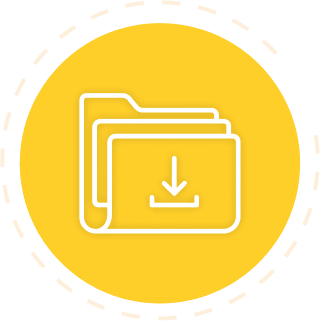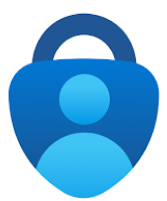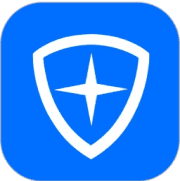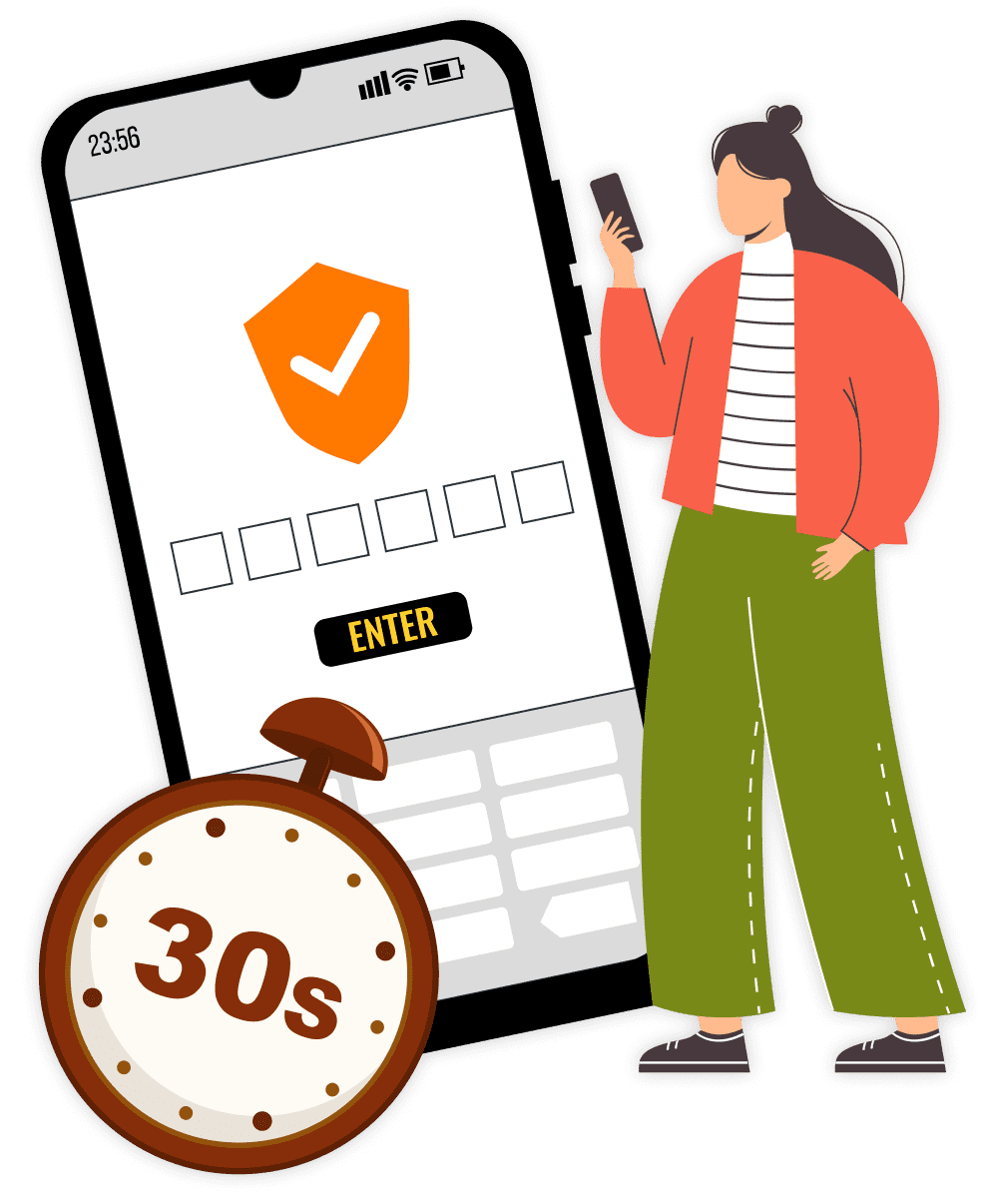
How to Set Up Two-Factor Authentication on Beefyi
What is Two-Factor Authentication ?
Two-factor authentication is an additional layer of security for your password. Once two-factor authentication is enabled on your account, a two-factor authentication code must be provided when performing certain actions in the app.
How does a One-Time Password work ?
Time-based One-Time Passwords (TOTP) for two-factor authentication generate a temporary and unique six-digit code*, valid for only 30 seconds. To perform any operation that affects your assets, this code must be entered in addition to your regular password. *Please note that this code consists only of numbers.
Which authenticators should I use ?
We always prioritize security and user experience, therefore we support a variety of authenticators.
We would like to recommend some very useful authenticators to you.
How to Enable Two-Factor Authentication ?
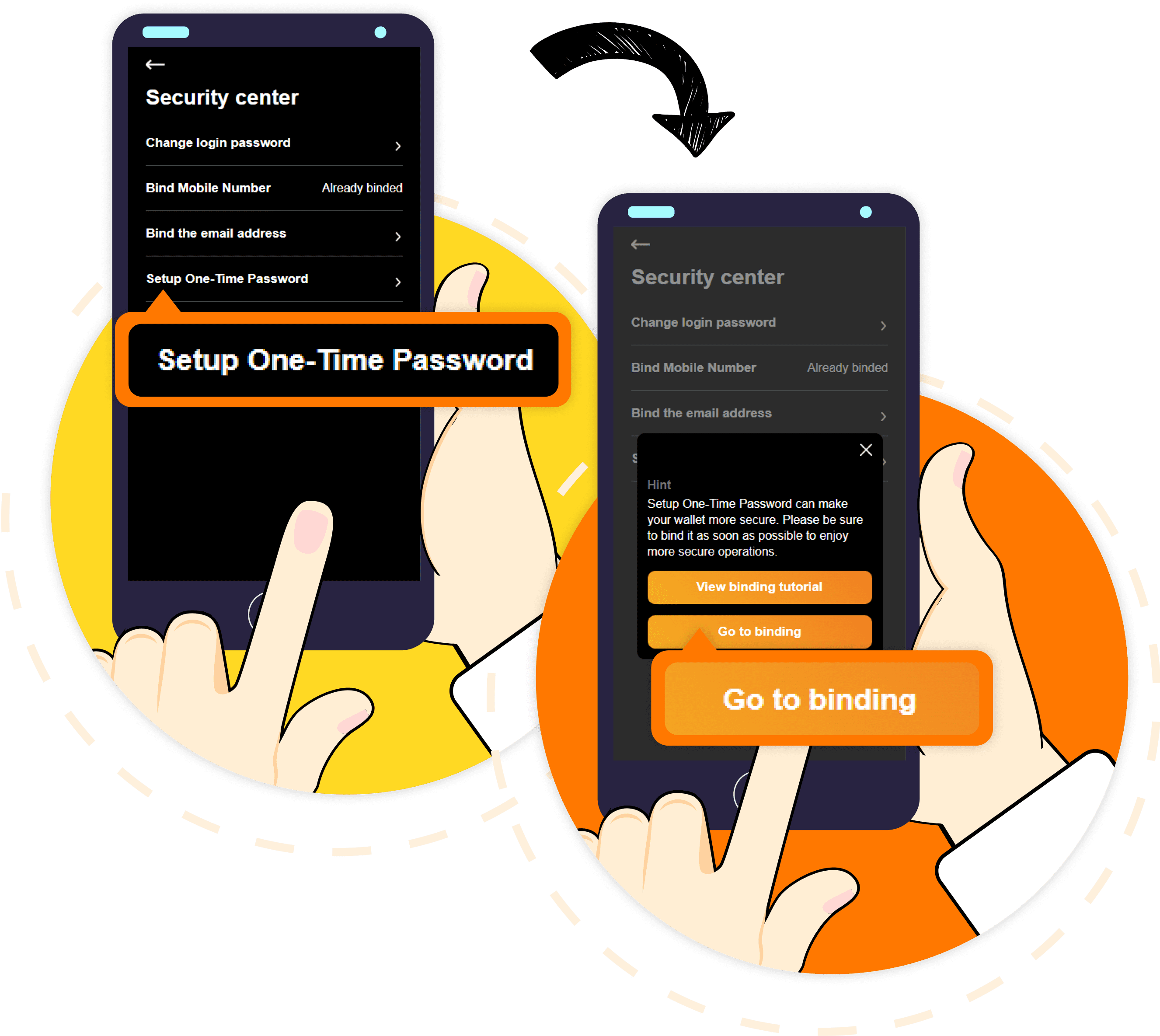
STEP
- In the Beefy Finance App, tap on the profile icon in the top left corner, then select Security Center > Bind Dynamic Password (2FA).
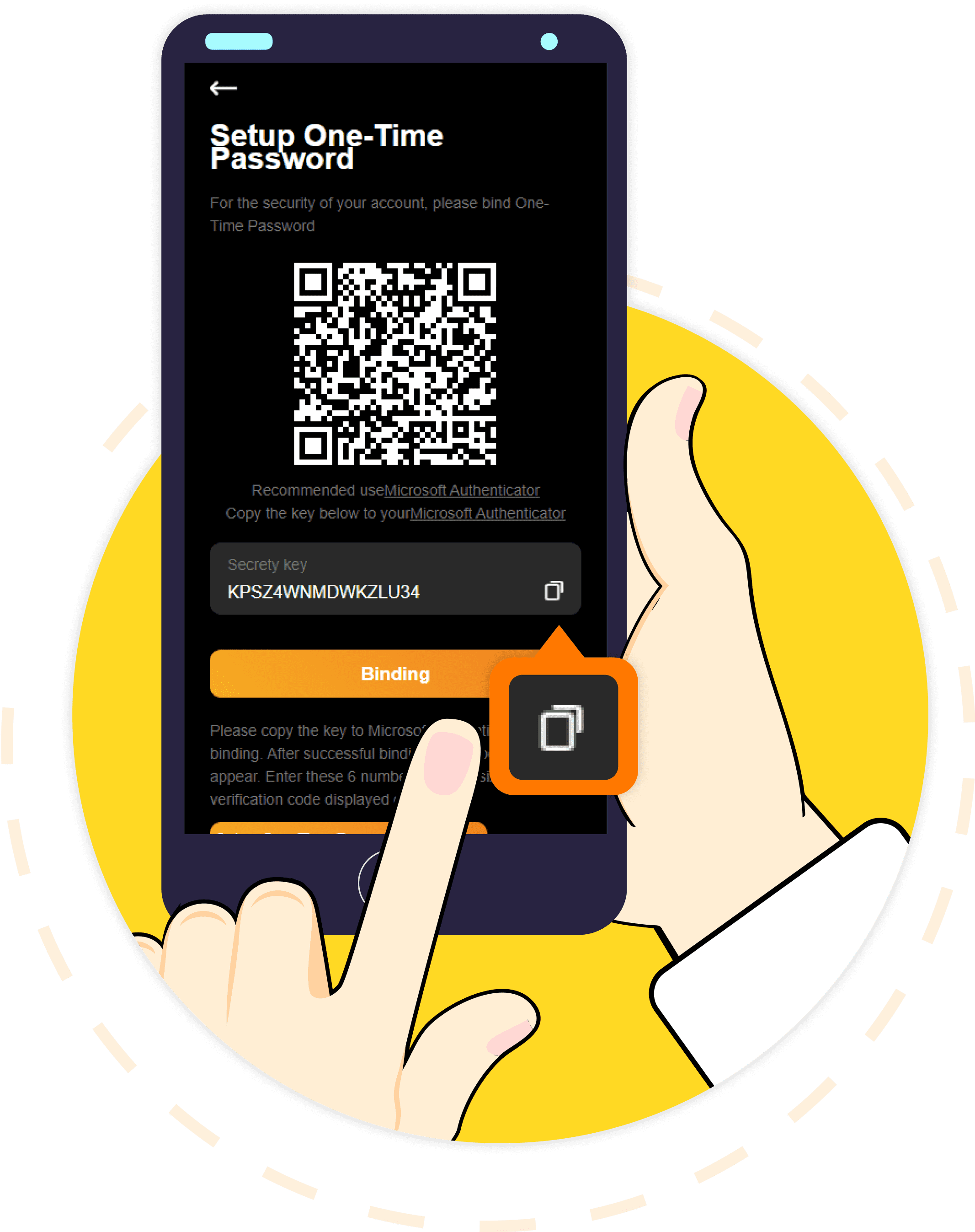
STEP
- 1. Copy the key displayed in the app, or scan the QR code.
- 2. Minimize the app and open the authenticator application.
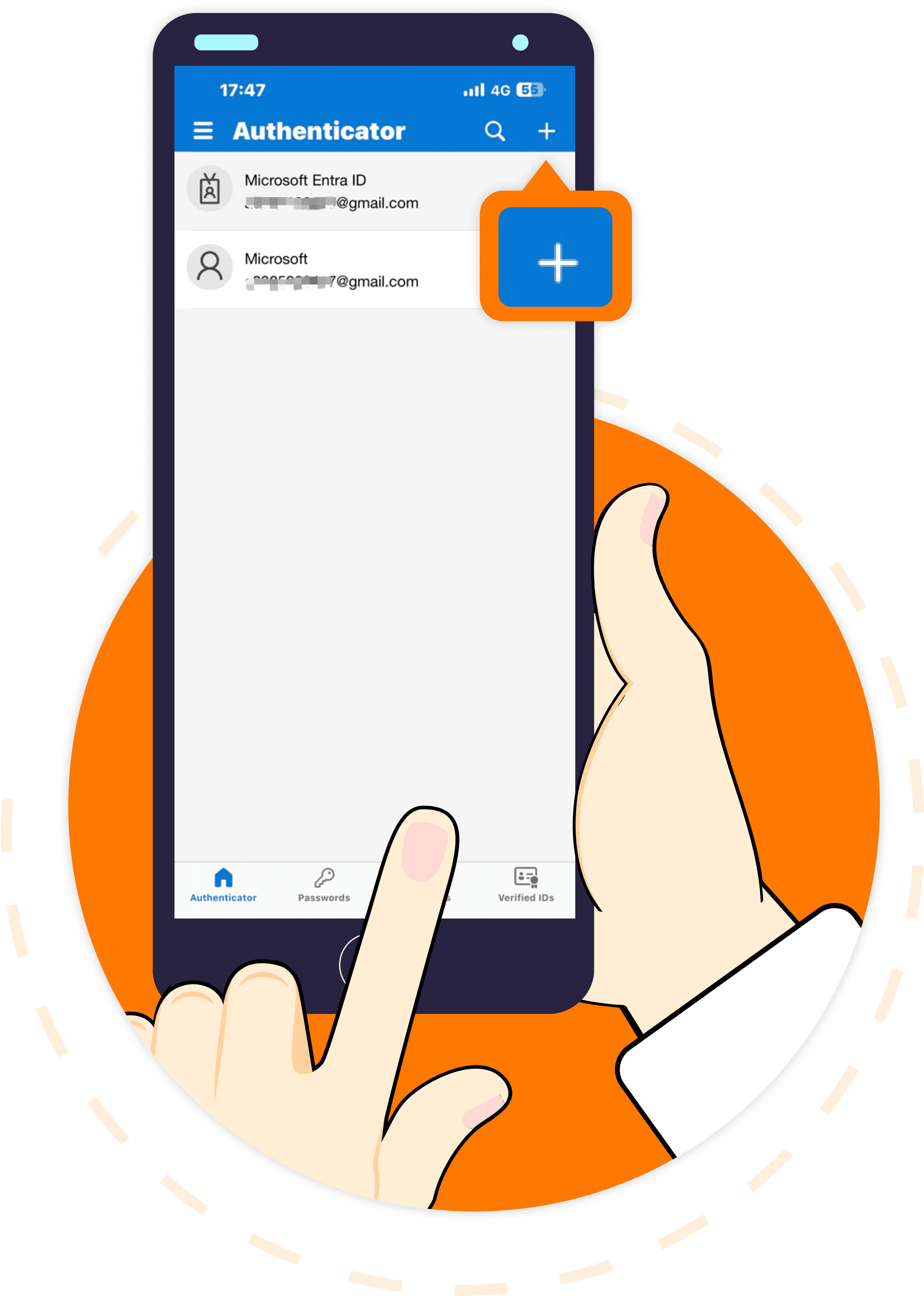
STEP
- In the authenticator application, tap on the "+" sign.
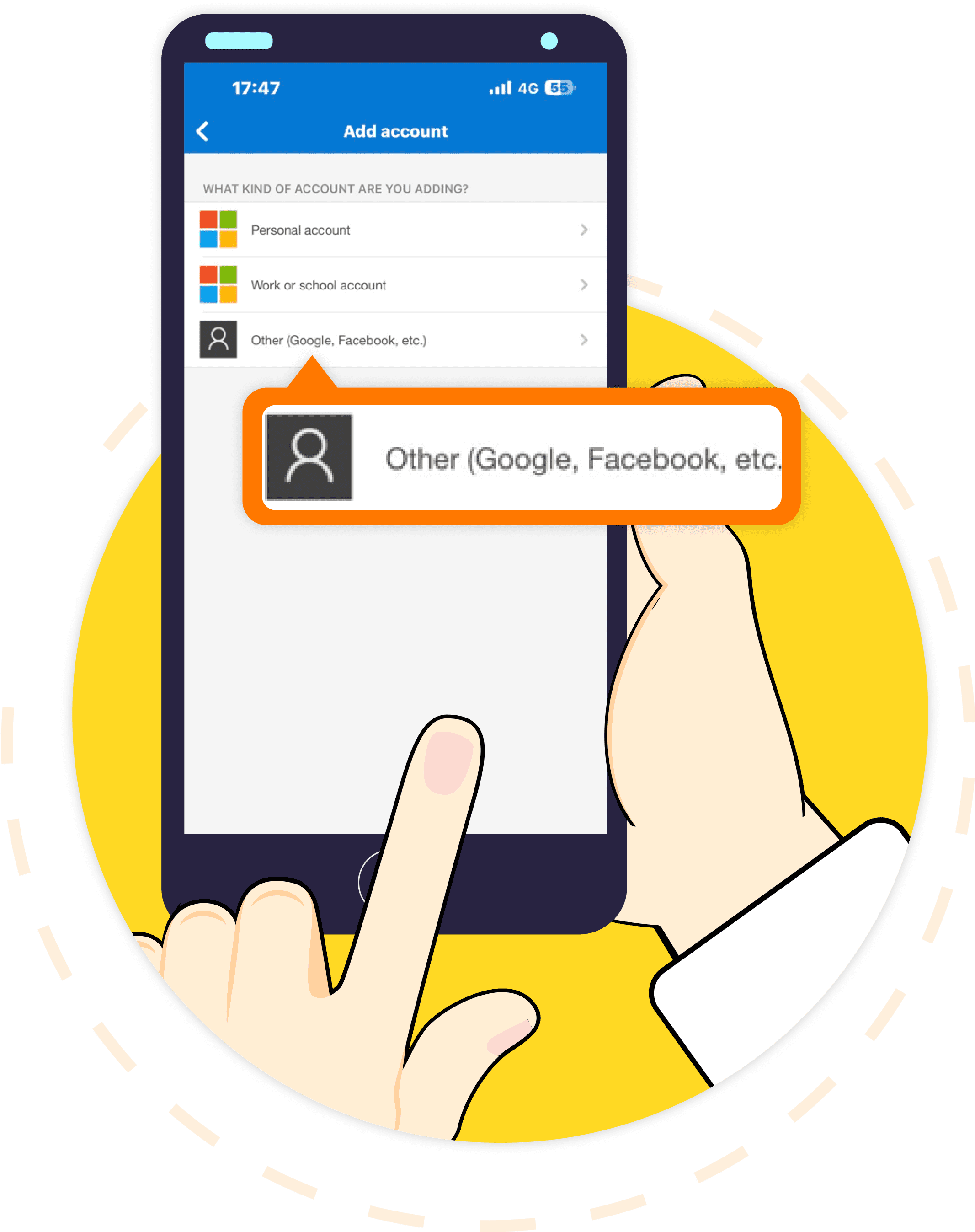
STEP
- Then select 'Other' (such as Google, Facebook).
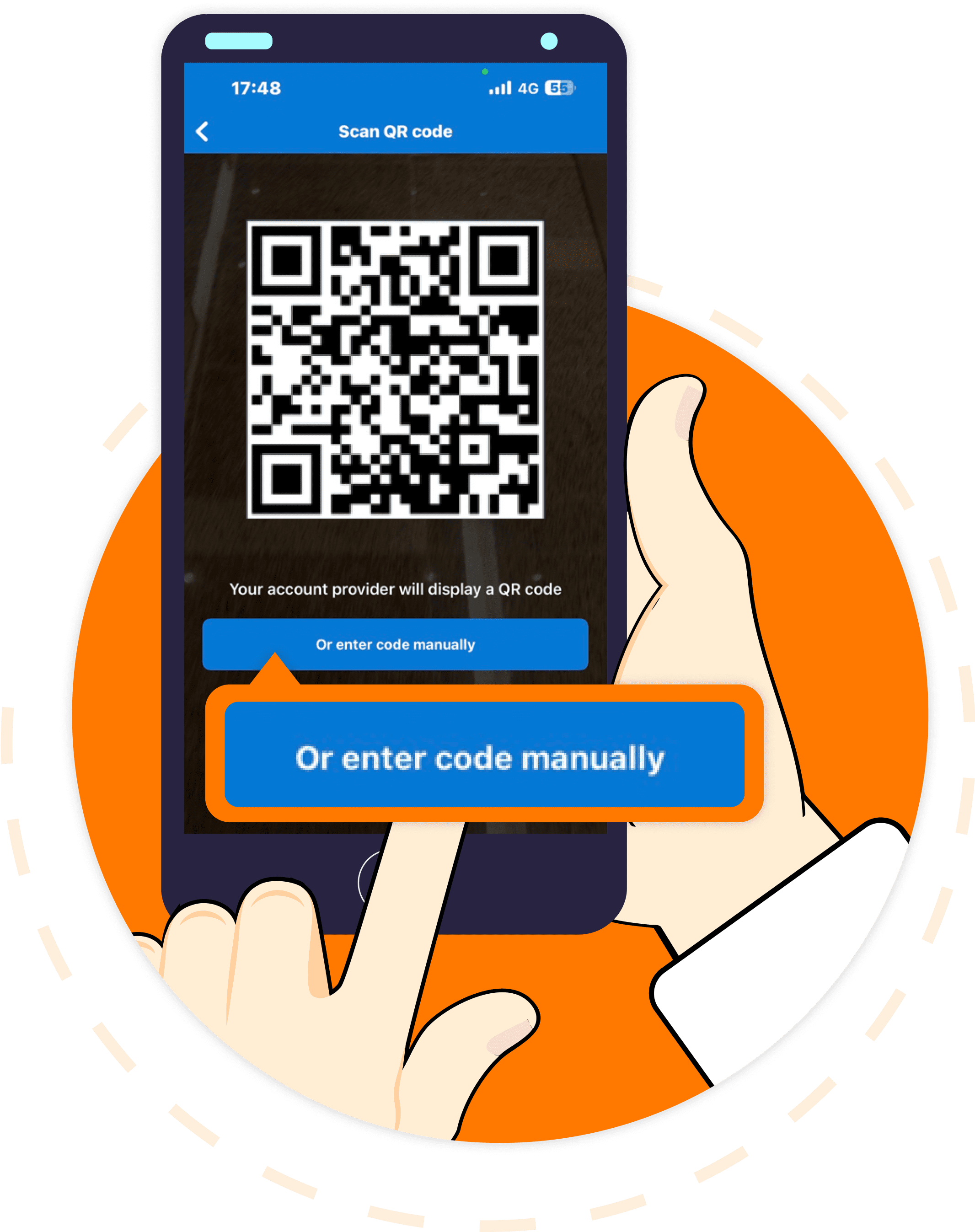
STEP
- You can choose to scan the QR code or select 'Enter a setup key' manually.
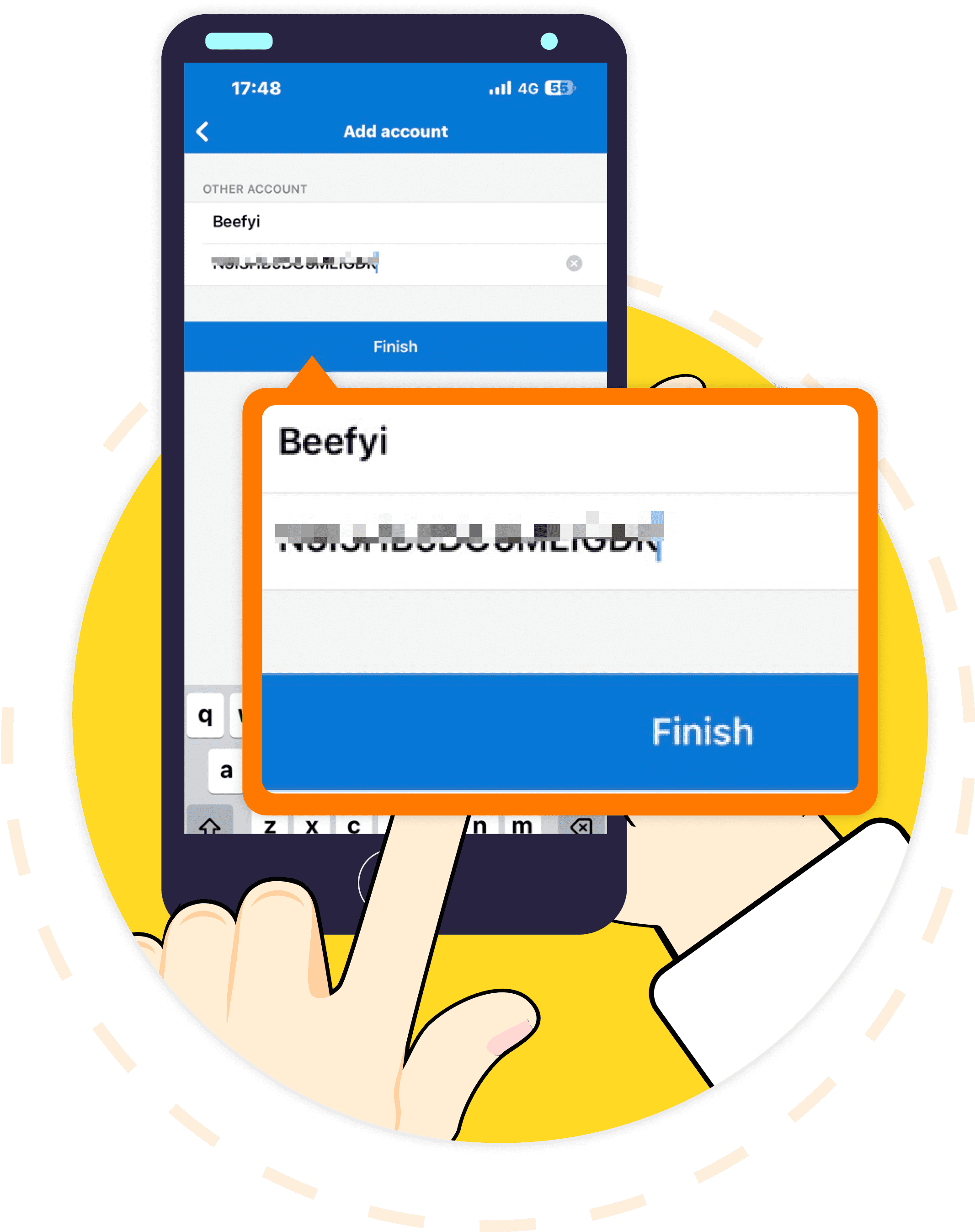
STEP
- Enter 'Beefy Finance' as the account name, paste the key copied from the Beefy Finance app into the 'Secret Key' field, and click 'Done'.
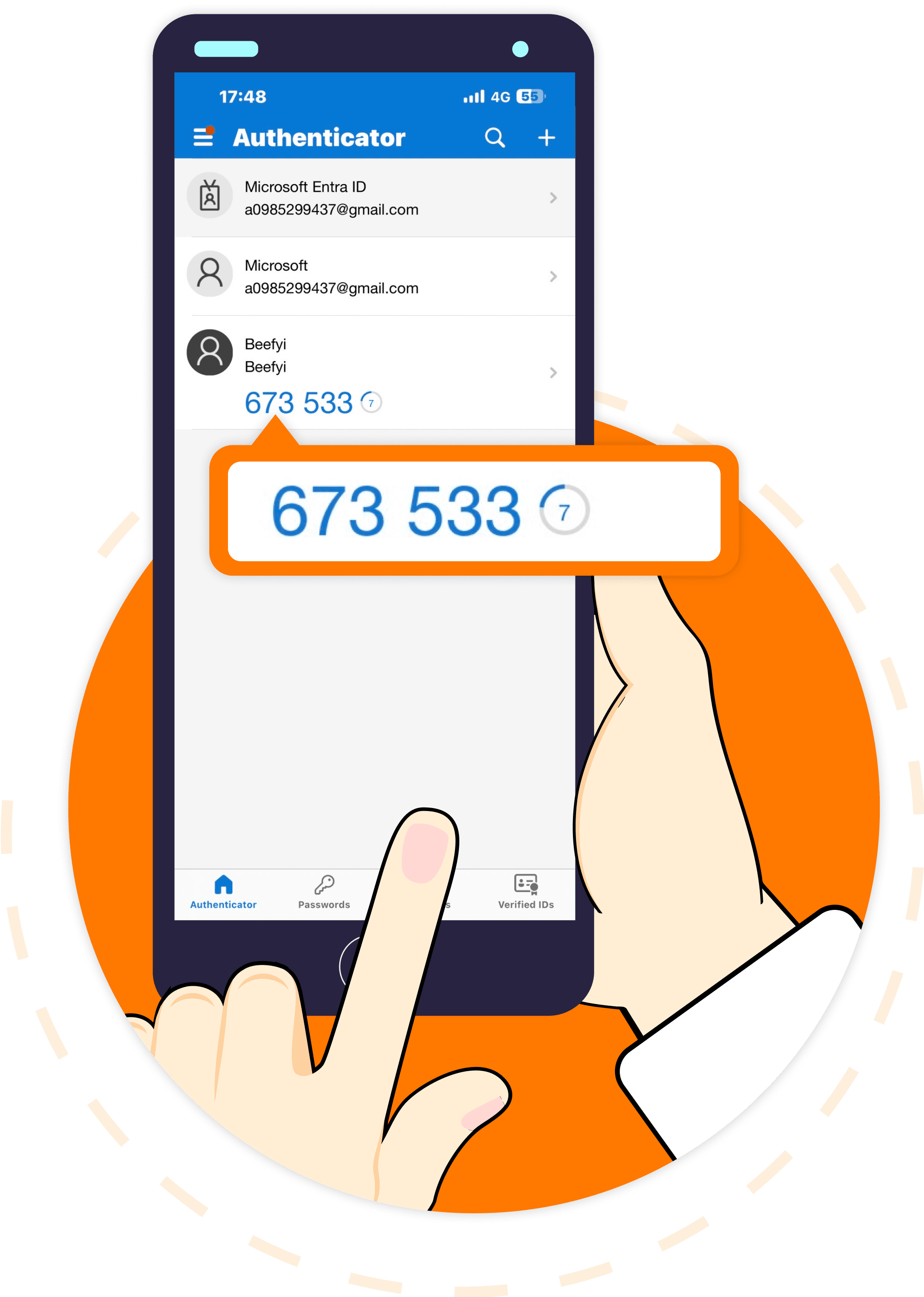
STEP
- 1. The authenticator app will start generating a two-factor authentication code valid for 30 seconds. Please note that this code consists only of numbers.
- 2. Press and hold the 6-digit code generated by the authenticator app to copy it. (Ensure that you can complete the next step within the following 30 seconds)
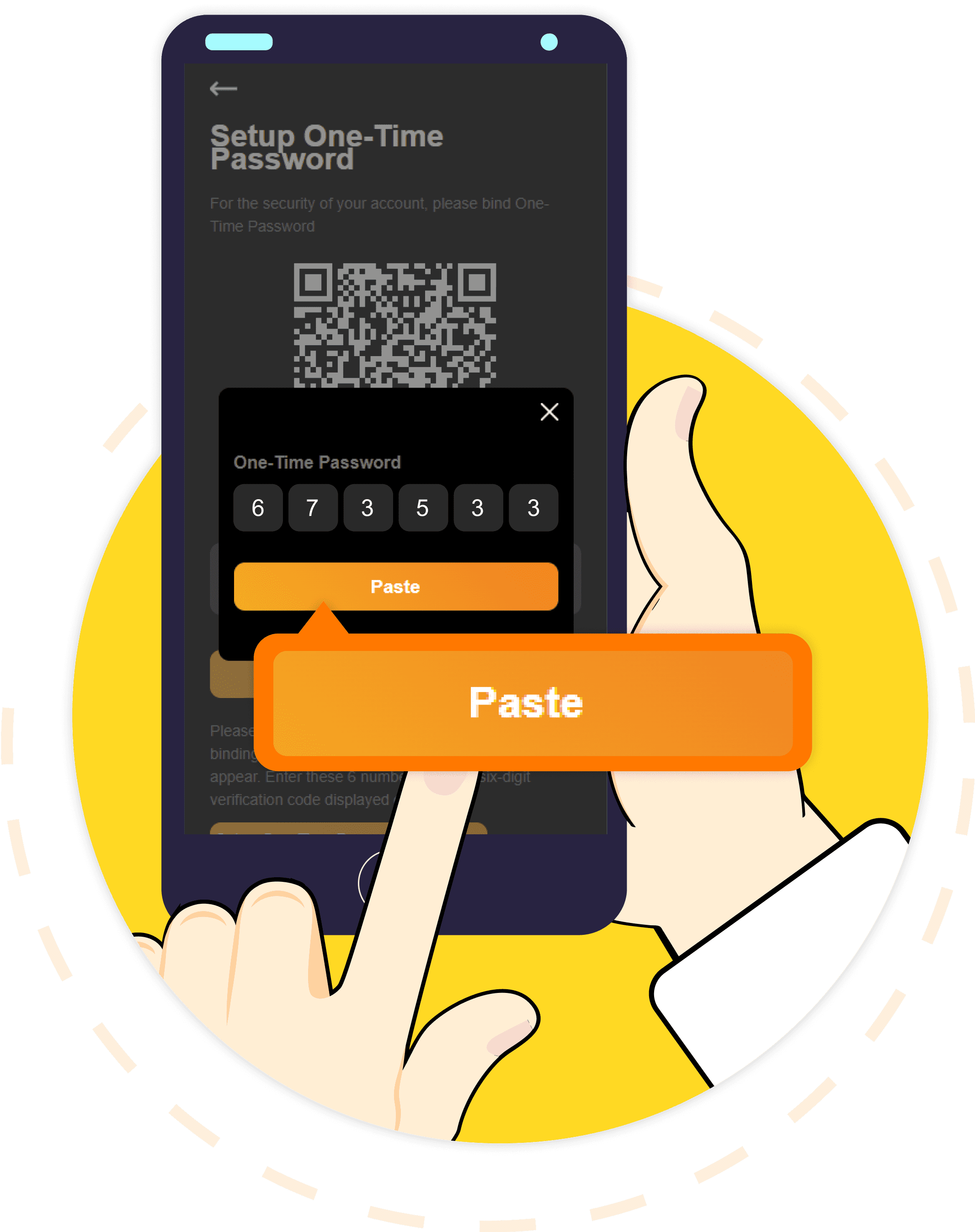
STEP
- 1. Open the Beefy Finance App and click on 'Bind'.
- 2. Then paste the 6-digit code generated by the authenticator application. This completes the process.